Members
Members
This documentation page provides a guide on managing members within an organization. Learn how to invite new members, adjust security, work hours, absence and more.
Overview
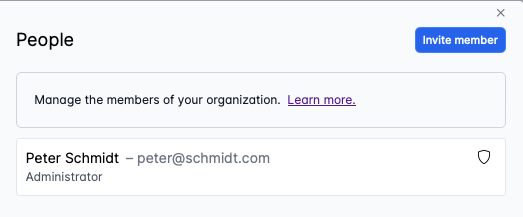
The overview of members in your organization lists the current members. Outstanding invitations will be listed here as well. From the overview you have access to:
- inviting new members
- manage security settings
- adjust member settings
Inviting a member
When you want to invite a new member to your organization you simply click the button Invite member. This will open a dialog that allows you to enter the email of your new member and the security access. 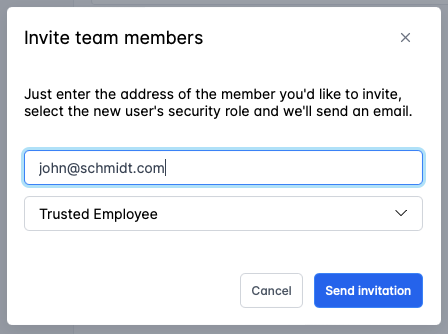
Remark: The email is also the email-address that the new member will need to use for logging in.
Adjusting security settings
To adjust the security settings you click the little shield by the member you want to adjust the security settings for. 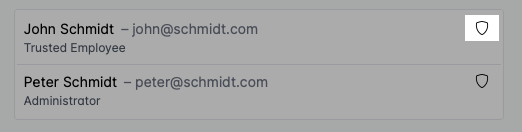
A dialog will open allowing you to select the security role the memeber should have (You can read more about the different roles here). You can also remove the member from your organization.
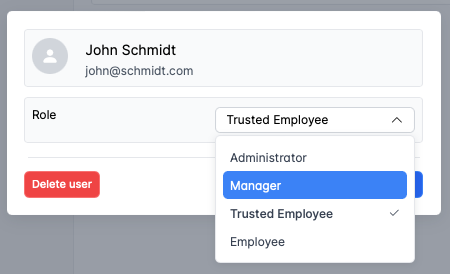
Adjusting member settings
Each member has it own settings for how work is planned. The adjustable settings covers:
- address / location
- work hours
- absence
Location
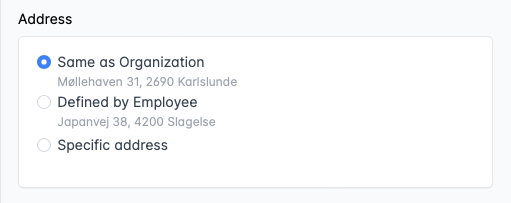
It's possible to adjust the location used for planning for each member. You can choose to use:
- the address specified for the organization
- the address specified in the members profile
- a specific address
Work hours
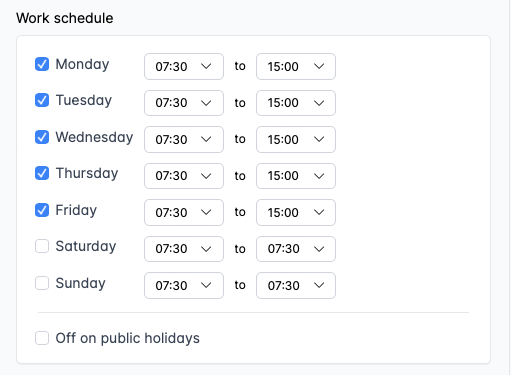
Each member has its own work schedule. You can define which days in the week a member works and which hours.
You can also define whether the member works on public holidays or not.
Absence
A work schedule cannot always be followed as time goes. People need vacation and gets sick from time to time. They may even have recurring days off that aren't on a weekly basis (fx. semi-weekly days off). It is possible to define that kind of absences in the absence area.
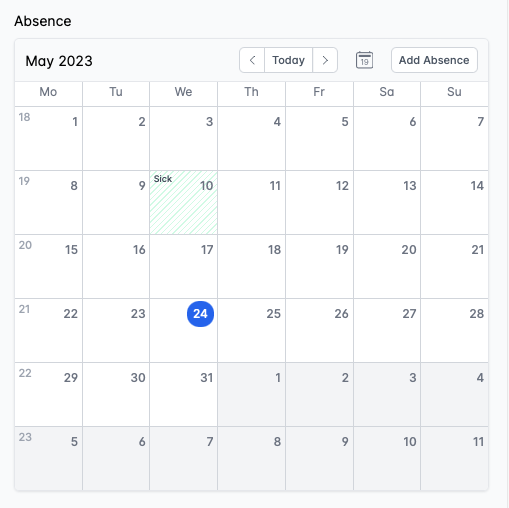
The absences calendar gives you an overview over the member's absences. You can add new absences at any time.
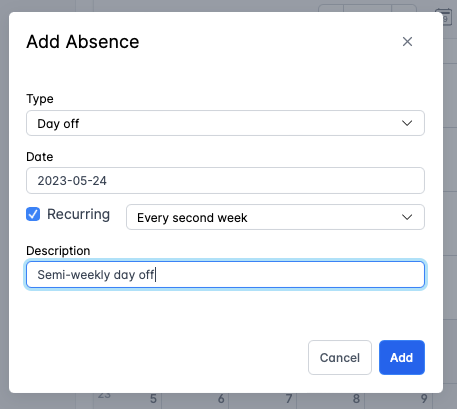
User roles
This section describe the security roles the members can have.
Guest
| Data Type | Description |
|---|---|
| Contracts | Can read and write (excluding prices). |
| Customers | Can read and write related to assigned tasks. |
| Tasks | Can read and write (excluding prices). |
Member
| Data Type | Description |
|---|---|
| Contracts | Can read and write (excluding prices). |
| Customers | Can read and write. |
| Tasks | Can read and write (excluding prices). |
Manager
| Data Type | Description |
|---|---|
| Contracts | Can read and write. |
| Customers | Can read and write. |
| Tasks | Can read and write. |
| Company Settings | Can read and write (excluding changing user roles). |
| Customer Groups | Can read and write. |
Administrator
Administrators have access to and can edit all company data.