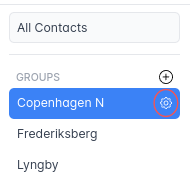Contacts
The Contacts is a feature of Previsto that allows users to manage and organize their contacts efficiently. In contacts, you can add, search, edit or even delete contacts(customers, vendors,...) that you deal with in your business. You also have the option of viewing the contacts in a list or visualizing them on a map. You can also easily group the contacts as needed.
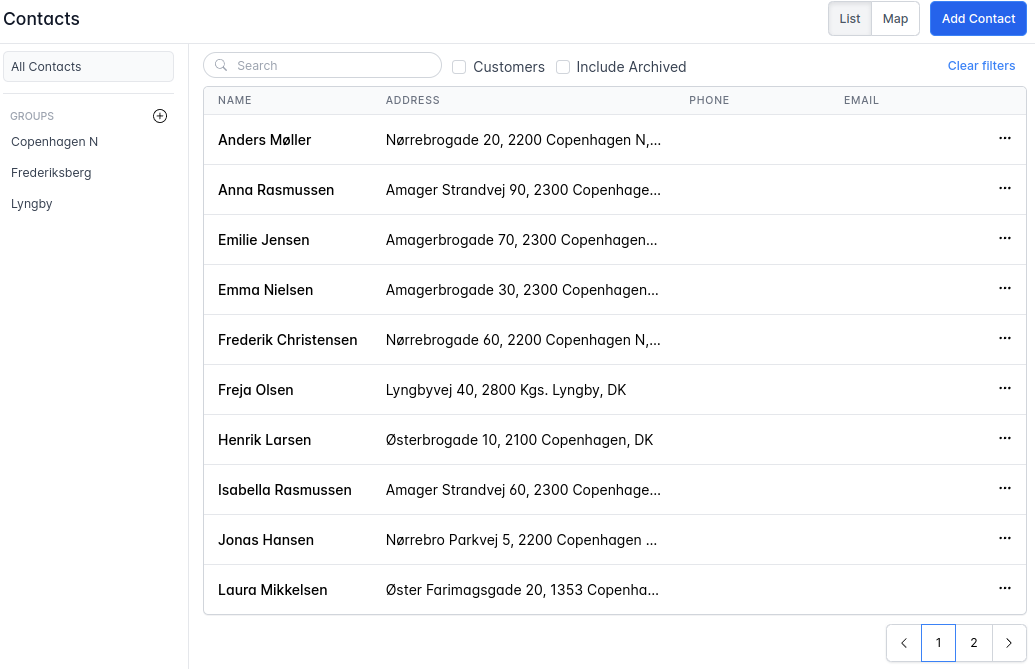
Contacts List
The Contacts module presents a contact list that includes all your saved contacts. In case the list extends beyond a single page, you will find forward and backward buttons located at the bottom right corner of the list.
Search and Filtering Options
The Contacts module features an enhanced contact list with a search box and two checkboxes for convenient filtering. The search box enables quick retrieval of specific contacts, while the checkboxes allow you to show only customers, include archived contacts, or display both. Additionally, if you click on "Clear filters," it will reset and clear all the applied filters.

Map
Additionally, there is an option to view contacts on the map. With this feature, you can easily visualize customer locations, zoom in and out using the mouse scroll wheel, and cluster contacts based on proximity. As you zoom out, the map intelligently groups contacts, displaying the number of contacts in each area.
Clicking on a contact brings up a window showing their full name and address. Furthermore, a button within the window allows you to access detailed contact information.
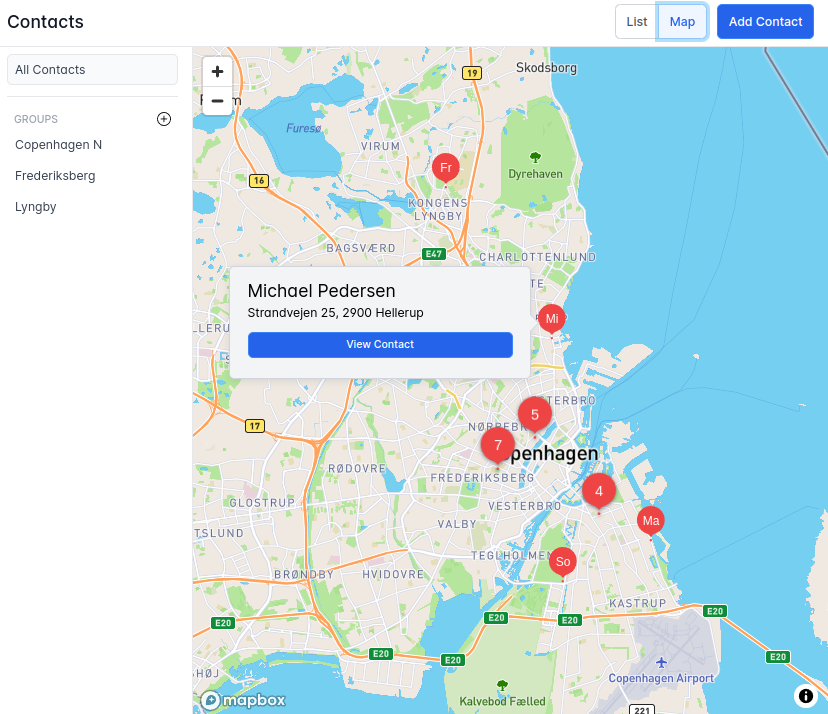
Add Contact
Adding a new contact is a simple process using our user-friendly form, which includes the Contact Details section. This section is where you can provide essential information about the contact. It includes fields to define the contact's name, address, phone number, email.
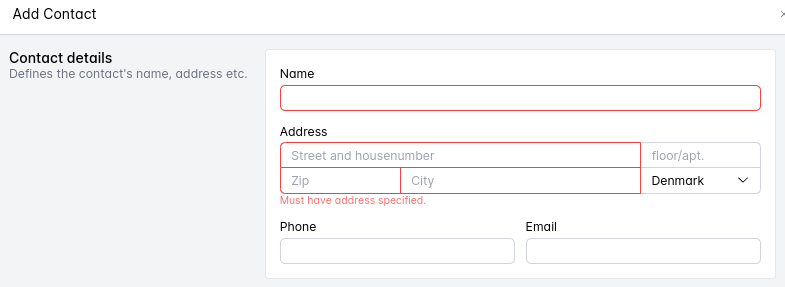
Edit Contact
When a contact is clicked, you will be directed to a dedicated page that displays the contact details. On this page, you can choose to "Edit Contact," providing the opportunity to modify and update the contact information as needed.
Additionally, the option to delete the contact is available by clicking on the "Delete contact" button.
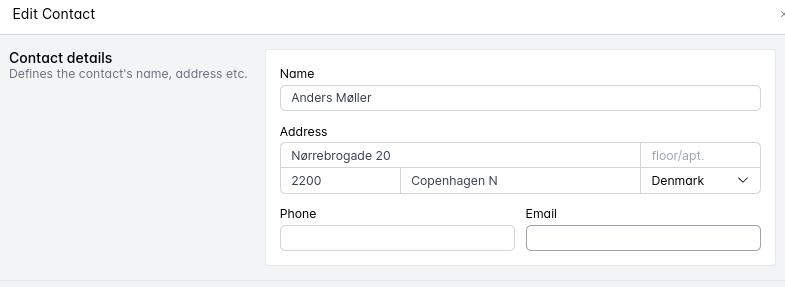
Contact Group
The "Contact Group" feature allows you to create customized groups to organize your contacts based on specific criteria. This feature provides the option to group contacts together, whether it's based on a certain geographical area, a specific team, or an individual member. It also provides a convenient drag-and-drop feature.
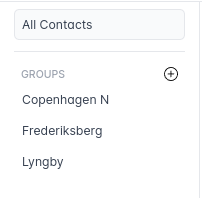
Once you have created one or more contact groups, you can easily manage your contacts by dragging and dropping them into the desired group. This intuitive method allows you to rearrange contacts within existing groups or move them between different groups effortlessly.
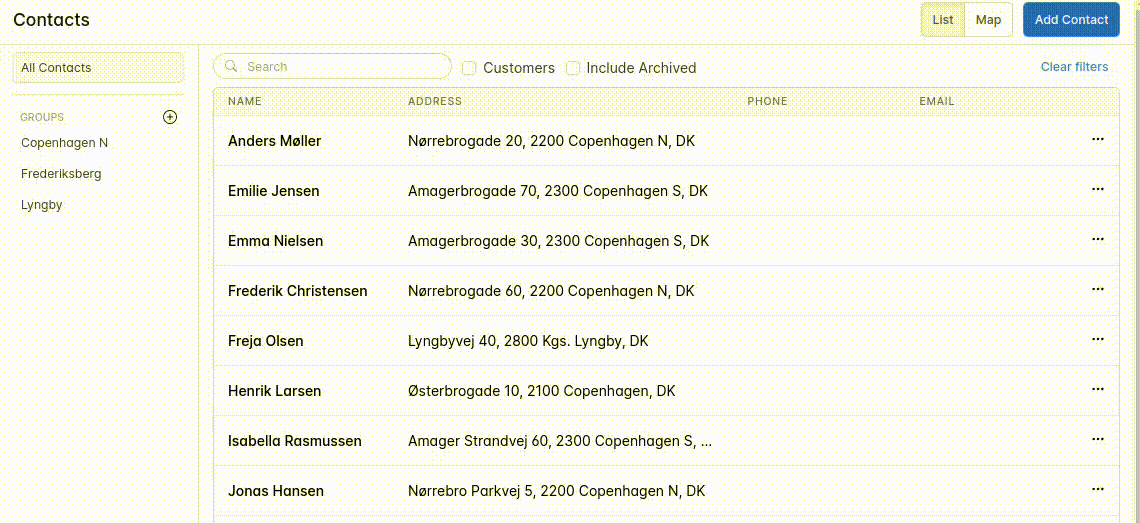
Add Group
In the "Group Name" section, you can simply define a name for the Contact Group. This helps categorize and organize contacts, making it easier to manage and identify them within the group.

Edit Group
When editing a Contact Group, you have the option to modify the group name in the "Group Name" section. The process of editing a Contact Group is similar to adding a new group, but with the additional option to delete the group. By clicking on the "Delete group" button, you can remove the entire group.