Integration with Accounting System
To support the need for invoicing tasks, you have the option to integrate with external accounting systems, including Dinero, Billy, and e-conomic. When connected to an accounting system, your contacts will be automatically synchronized, and completed tasks can be invoiced and recorded.
Note the following regarding synchronization
Changes made in the accounting system may take up to 4 hours to be reflected in Previsto. Changes to contacts in Previsto will usually be reflected in the accounting system immediately. Newly created contacts in Previsto will be first created in the accounting system upon the first invoicing.
Settings
It is possible to customize settings for invoicing, such as when invoicing should take place, whether Previsto should record the invoice or simply leave it as a draft where recurring tasks for a contact can be accumulated, and whether it should be sent to the contact via email or not. The settings can be applied to all contacts in the company as well as to individual contacts.
When setting up an accounting system in Previsto, you have options for how the invoicing should proceed, as shown in the following image. Note that all three settings can also be specified for individual contacts to adapt to specific needs.
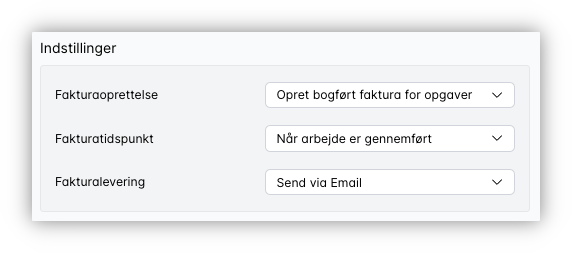
Invoice Creation
Under Invoice Creation, you can choose the following:
- None – No invoices will be created.
- Create invoice draft – Invoice drafts will be created but not recorded. This is often used for customers where recurring tasks are accumulated on the same invoice for later manual recording in the accounting program.
- Create recorded invoice for tasks – Invoice drafts will be created and recorded immediately.
Invoice time
The invoicing timing allows you to control when Previsto should create invoices for the work. By default, it is set to When the work is completed, but it can also be set to Before the work is completed. In that case, invoices will be generated on the night before the workday the work is scheduled for. This is often used when invoices need to be printed out and taken to the customer.
Invoice Delivery
You can choose how the invoice should be delivered. For example, you can choose to deliver it to the customer via email or not deliver it at all. Note: It is currently not possible to send EAN invoices from Previsto. This should be done in the accounting system. You can set the invoice delivery to No delivery for the specific customer. Once the invoice is created in the accounting system, you can send the invoice via EAN from there, provided that the accounting system supports it.
Billy
When connecting Billy in Previsto, you will need to use an API key for Previsto to communicate with Billy. Here's how you can get it:
- Log in to Billy.
- Under "Settings," you will find "Access Keys."
- Create the key and give it a name, for example, Previsto.
- Copy the key to your clipboard.
- Connect to Billy with the key in the settings of Previsto.
Dinero
When connecting to Dinero in Previsto, you will be prompted to log in to Dinero. After that, Dinero will be automatically connected.
Dinero's security model requires the connection to be reestablished every 3 months. This is done by reconnecting in the settings of Previsto.
Economic
When connecting Economic in Previsto, you will need to use an API key for Previsto to communicate with Economic. Here's how you can get it:
Click here to grant Previsto access to your accounting. Log in to e-conomic if prompted. Choose to add Previsto to your accounting.
Copy the code displayed.
Connect to e-conomic with the key in the settings of Previsto.
Important information regarding e-conomic integration
There are a few limitations in the integration with e-conomic compared to our other integrations. Please read them carefully.
Product and product group
Previsto creates a new product with the code PV-WC in your accounting when you link Previsto. This product is used every time a task is invoiced. However, Previsto cannot retrieve information about which product group should be used by default when creating products. Therefore, Previsto uses the first product group it can find.
Customers and customer groups
Previsto creates contacts in your accounting system if the contacts being invoiced do not exist in the accounting system. However, Previsto cannot retrieve information about which customer group should be used by default. Therefore, Previsto uses the first customer group it can find.
Note that e-conomic does not support changing customer numbers after the customer is created. If no customer number is provided when creating a customer in Previsto, e-conomic will auto-generate a customer number.
Invoice layout
Previsto cannot retrieve information about the preferred default invoice layout. Therefore, Previsto uses the first invoice layout it can find, which is typically the one already created when an accounting is set up in e-conomic.
Sending invoices via email
When sending invoices via email, Previsto handles this exclusively. This means:
The email will have a different appearance than if it were sent from e-conomic. The email is sent from a domain belonging to Previsto, but with your company name as the sender. The sending of the email is not registered in e-conomic. The reason we handle email sending in conjunction with our e-conomic integration is that e-conomic does not support sending invoices via their API.
Contact Settings
When adding or editing a contact, the "Accounting" section offers a concise overview of key invoice-related information for the contact. This functionality is accessible when your application is connected to an accounting app. The section displays the following details, which are based on your predefined settings for accounting:
Invoice Creation
Under Invoice Creation, you can choose the following:
- None – No invoices will be created.
- Create invoice draft – Invoice drafts will be created but not recorded. This is often used for customers where recurrings tasks are accumulated on the same invoice for later manual recording in the accounting program.
- Create recorded invoice for tasks – Invoice drafts will be created and recorded immediately.
Invoice time
The invoicing timing allows you to control when Previsto should create invoices for the work. By default, it is set to When the work is completed, but it can also be set to Before the work is completed. In that case, invoices will be generated on the night before the workday the work is scheduled for. This is often used when invoices need to be printed out and taken to the customer.
Invoice Delivery
You can choose how the invoice should be delivered. For example, you can choose to deliver it to the customer via email or not deliver it at all. Note: It is currently not possible to send EAN invoices from Previsto. This should be done in the accounting system. You can set the invoice delivery to No delivery for the specific customer. Once the invoice is created in the accounting system, you can send the invoice via EAN from there, provided that the accounting system supports it.
Please note that the Accounting section's functionality is dependent on the connection between your organization and an accounting app.
